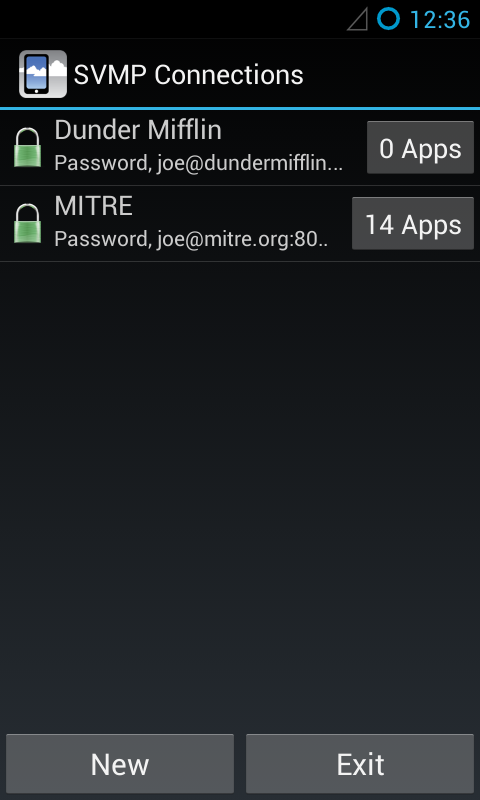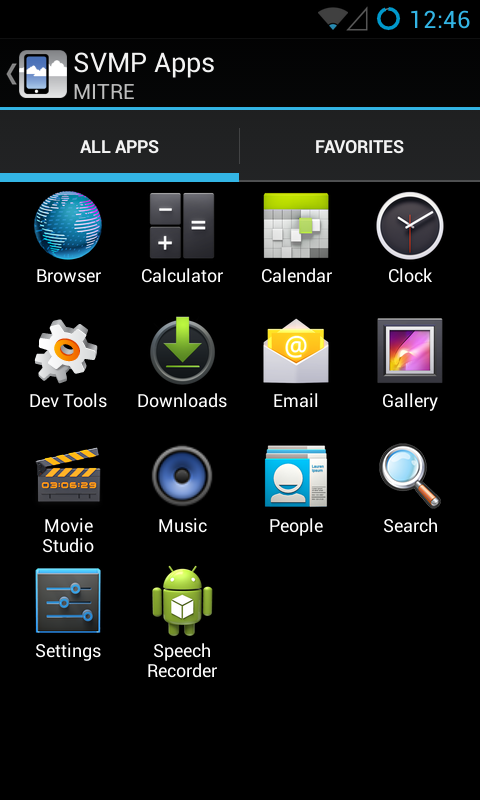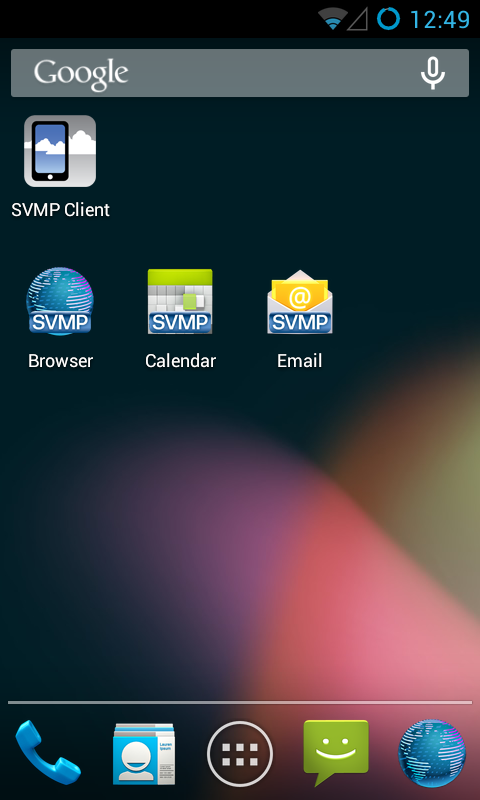Introducing Single-app Mode
With this release, we’ve added a new way to access your remote virtual machine (VM)! Single App Mode will allow you to more seamlessly interact with apps on your remote VM, as if they were normal apps on your device.
What Changed?
Older versions of SVMP used a Desktop Mode, connecting you to your remote VM’s home screen so you could interact with it. While this was useful, it could get tedious when switching back and forth between apps on your local device and your remote VM.
With Single App Mode, the Android client now keeps track of what apps you have on your remote VM. You can open the App List for a connection to see what apps are available. If your remote VM has a lot of apps, you may want to add certain ones to your Favorites. You might also want to add shortcuts for remote apps to your home screen. Access both by long-clicking on an icon in the “All Apps” screen.
That’s not all though – there are other big changes included in this release, too.
Navigation Update
We heard from users that it was confusing to have two navigation bars (one for your device and one for your remote VM). Now, your remote VM doesn’t have a navigation bar anymore; while you’re connected to your remote VM, your device’s “Back” button (and “Menu” button, for older devices) will get forwarded to it.
Keyboard Forwarding
Along with that, we’ve added support for using hardware keyboards with your remote VM. When you connect a keyboard to your device, your remote VM will hide its soft keyboard and receive any keys that you type.
If you prefer to use the old Desktop Mode, you can re-enable that in the Preferences menu. All of these changes were added to make using SVMP a more fluid and natural experience; it’s this type of functionality that makes SVMP unique.